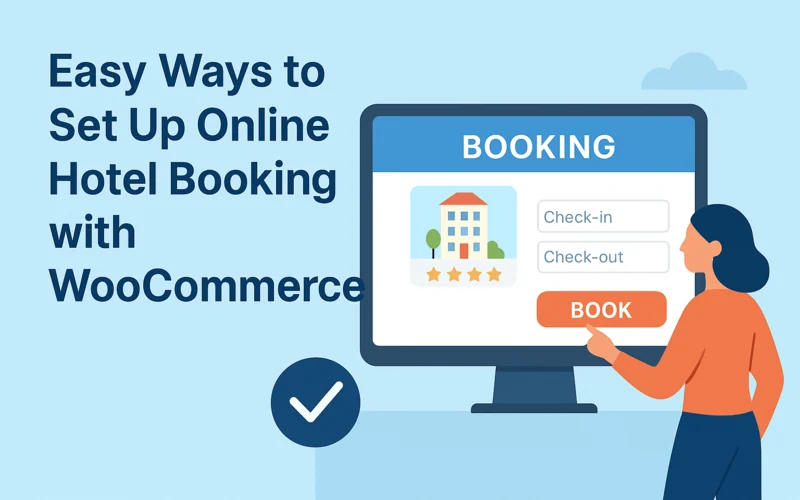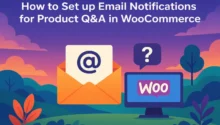Running a hotel online is no longer just about showing off rooms with nice pictures and hoping guests will call to book. Travelers now expect to be able to book instantly without back-and-forth emails. If you have a WordPress site, then using WooCommerce bookings is one of the smartest ways to simplify this process. It gives you the structure of an online store while letting you add hotel-style reservations.
The good part is that you don’t need to spend a fortune building a custom booking system from scratch. Plugins that focus on booking for WooCommerce can turn your website into a proper hotel booking platform. This means guests can pick their dates, view availability, and confirm their stay without ever leaving your site.
In this blog, we will go through the easy steps of setting up hotel booking with WooCommerce. You will learn what tools to install, how to configure them, and which features can help you manage everything from availability calendars to payment options.
Why Use WooCommerce for Hotel Booking
WooCommerce has already built a fine reputation since it handles things such as products, carts, and payments for millions of customers in a very reliable way. A good example of such a reliable method would be a plugin such as WooCommerce bookings. To keep it simple, just use the same structure for reservations rather than just physical products, in turn, making the process familiar for your customers.
Some benefits of using WooCommerce for hotel bookings include:
- Central place to manage bookings and payments
- Create weekend and season packages with discount offers and have full control
- Integrate various payment options, such as PayPal and Stripe, into your store with ease
- Option to manage availability and block certain dates
- Customer-friendly checkout flow that people already know how to use
Installing the Booking for WooCommerce Plugin
The first and most important step to this process is finding the right plugin, and by “the right plugin” we mean the one that suits YOU. The right plugin will turn your WooCommerce into the booking that you need.
We have various variations of the WooCommerce Bookings out there by many developers and teams, so it really depends on what fits your store better; however you can always handpick a few, such as those from Extendons, WordPress, or pluginhive.
Once you find your plugin, all you need to do is install it. Here is how:
- Download the booking for WooCommerce plugin and upload it through your WordPress dashboard.
- Go to your plugins and then click on “Active” once your file has been installed.
- A booking option will appear under WooCommerce from where you can configure all your settings.
- From here, you have to create a new product and select the “booking product type” option for it instead of the “simple product” option.
- From here, you can add details such as minimum or maximum nights of booking, check-in and check-out times for rooms, and also what pricing rules should be applied.
- Now all you have to do is publish the product, and it will be like a hotel room that can easily be booked online by your customers.
Setting Up Hotel Rooms and Availability
After you turn the plugin on, the next thing you need to do is make a bookable product for each room type. For example, if your hotel offers standard, deluxe, or suite rooms, then you should set each one up as its own booking product.
Here are some of the settings you can manage:
- Room capacity: This puts a limit on how many guests can book at once.
- Availability calendar: You can block dates on which rooms are not open for booking.
- Minimum stay rules: Set rules such as a two-night minimum for the weekends.
- Special rates: You can also charge higher rates for holidays and discounts for weekdays.
This gives you full control over room management and keeps your calendar updated without manual work.
Adding Payment Options for Guests
A booking system is only complete if customers can pay instantly. Since you are a WooCommerce user, you will already have access to payment gateways such as PayPal, direct transfer, as well as Stripe. So this is something you don’t need to be concerned about.
Follow the steps below, and you will know how to set it up:
- Go to your WooCommerce Settings and then select the “Payments” tab.
- Enable the gateways you want to accept.
- Configure account details for each gateway.
- Test run the process with a booking sample yourself to make sure that the payment process is working smoothly.
Offering multiple payment choices is very important and also helpful to your customers since they may be from different regions and oftentimes prefer different options too.
Improving Your Customer Experience
Once you are done setting up the basics, you can touch up your booking process with some additional features that are sure to smooth up the process like butter.
- Custom Thank You Pages: After a booking is made, you can send guests to a thank you page that shows check-in details or even suggests add-ons they might want.
- Registration Forms: Gather important guest info like passport numbers, arrival times, or any special requests right during checkout.
- Cart Review Step: Give guests a final chance to look over their booking before hitting confirm. With it, guests can fix any mistakes and also reconsider cancellations.
- Email Notifications: Set up email notifications that send confirmation and friendly reminder messages to your guests automatically upon action.
Long-Term Benefits of Using WooCommerce Bookings
Investing time in setting up your system properly pays off in the long run. Once everything is configured, you can spend less time on manual tasks and more time focusing on customer service.
Some long-term advantages include:
- Consistent flow of online reservations
- Lower chance of double booking or mistakes
- Better customer trust since the process feels professional
- Easy scalability if you add more rooms or new locations
Conclusion
Setting up an online booking system for your hotel is actually pretty simple. With a booking for the WooCommerce plugin, you can let guests see availability, book their rooms, and even make payments right on your site.
To sum up the steps:
- Install a booking plugin
- Create bookable products for each room
- Configure availability and pricing rules
- Add multiple payment options
- Improve the process with extra features like custom thank you pages and guest registration forms
With this setup, your hotel website will work as a complete booking platform, and you can spend less time on manual bookings while offering your guests a much better experience.